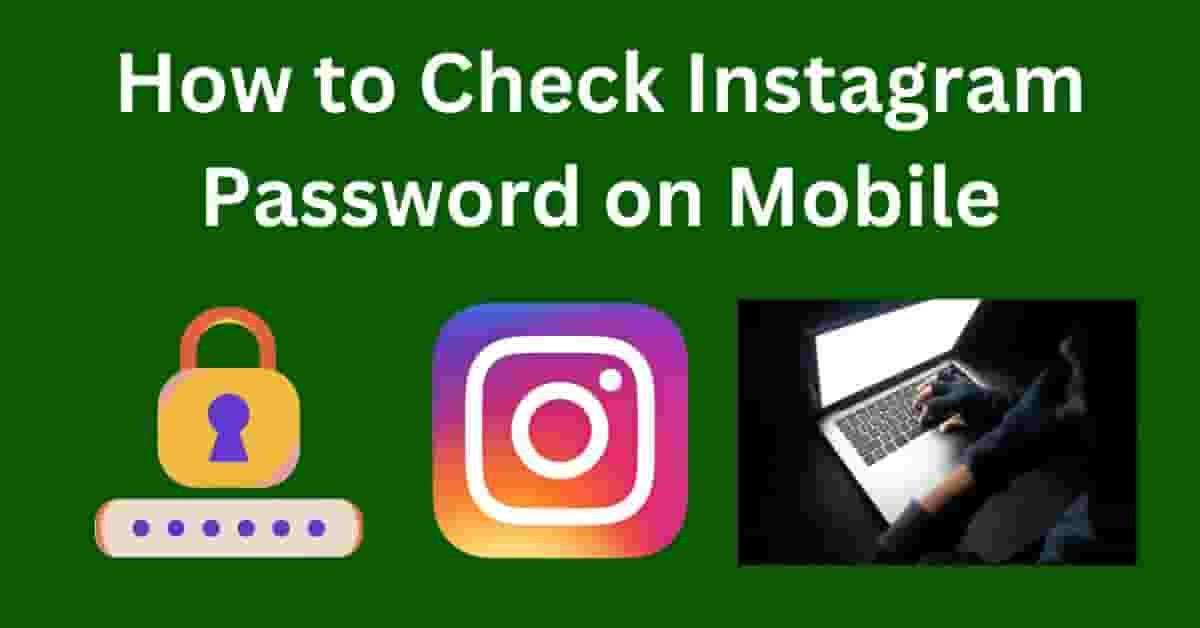In today’s digital age, social media platforms like Instagram have become an integral part of our lives. As such, ensuring the security of our accounts is paramount.
One crucial aspect of this is knowing how to check and manage your Instagram password on your mobile device. In this article, we’ll explore various methods to help you access and secure your Instagram password on the go.
Check Instagram Password on Mobile
To check your Instagram password on your mobile device, you need to open the Instagram app and navigate to your profile by tapping on your profile picture in the bottom right corner.
Then, access the settings by tapping on the three horizontal lines in the top right corner and selecting “Settings” from the menu.
Next, tap on “Security” and then on “Password” under the “Login Security” section.
If prompted, enter your current password to proceed. However, it’s important to note that Instagram does not display your current password for security reasons. You can only change it to a new one. If you’ve forgotten your password and can’t access your account, you can reset it by tapping on “Forgot password?” on the login screen and following the instructions to reset it via email or SMS.
Method 1: Using Instagram’s ‘Forgot Password’ Feature
If you’ve forgotten your Instagram password, the platform’s ‘Forgot Password’ feature is a straightforward way to retrieve it:
- Open the Instagram app on your mobile device.
- On the login screen, tap ‘Forgot password?’.
- Enter your username, email, or phone number associated with your account.
- Follow the instructions to reset your password via email or SMS.
Method 2: Checking Saved Passwords on Your Mobile Device
Many smartphones have built-in features to save and manage passwords:
- For Android Devices:
- Go to ‘Settings’ > ‘Google’ > ‘Manage your Google Account’.
- Tap ‘Security’ > ‘Password Manager’.
- Look for Instagram in the list to view your saved password.
- For iOS Devices:
- Go to ‘Settings’ > ‘Passwords & Accounts’ > ‘Website & App Passwords’.
- Authenticate using Touch ID, Face ID, or your passcode.
- Find Instagram in the list to see your saved password.
Method 3: Using a Password Manager
A password manager is a third-party app that securely stores all your passwords:
- Download a reputable password manager app on your mobile device.
- Set up your account and add your Instagram credentials.
- Access your password manager to retrieve your Instagram password when needed.
Method 4: Checking Your Browser’s Saved Passwords
If you’ve saved your Instagram password in your mobile browser, you can retrieve it:
- For Chrome:
- Open Chrome and go to ‘Settings’ > ‘Passwords’.
- Find Instagram in the list to view your saved password.
- For Safari (iOS):
- Go to ‘Settings’ > ‘Passwords & Accounts’ > ‘Website & App Passwords’.
- Find Instagram in the list to see your saved password.
Best Practices for Managing Your Instagram Password
- Regularly update your password to enhance security.
- Use a combination of letters, numbers, and symbols to create a strong password.
- Avoid using easily guessable information like your name or birthdate.
FAQs
- What should I do if I can’t recover my Instagram password?
- If you’re unable to recover your password using the methods mentioned, contact Instagram’s support team for assistance.
- Is it safe to save my Instagram password on my mobile device?
- Saving your password on your device can be convenient, but ensure that your device is secure and that you’re using a reputable password manager.
- How often should I change my Instagram password?
- It’s recommended to change your password every few months or immediately if you suspect any security breaches.
- Can I use the same password for multiple accounts?
- For security reasons, it’s best to use unique passwords for each of your accounts.
- What are some common mistakes to avoid when creating a password?
- Avoid using common words, sequences like “1234”, or personal information that can be easily guessed.
Conclusion
Knowing how to check and manage your Instagram password on your mobile device is crucial for maintaining the security of your account. Whether you use the ‘Forgot Password’ feature, check saved passwords on your device, use a password manager, or retrieve passwords from your mobile browser, it’s important to follow best practices for password security.